Introduction
WordPress is a popular content management system (CMS) that powers millions of websites around the world. While it offers a wide range of features and functionality, there are certain aspects that can pose security risks if not properly managed. One such feature is XML-RPC, which stands for Extensible Markup Language Remote Procedure Call. In this blog post, we will explore the importance of disabling XML-RPC in WordPress and provide a step-by-step guide on how to achieve the best results.
Why is Disabling XML-RPC Important?
XML-RPC was originally designed to allow remote access to a WordPress site, enabling users to perform various actions such as publishing posts, managing comments, and updating plugins. However, over time, XML-RPC has become a common target for hackers and malicious bots due to its potential vulnerabilities. By disabling XML-RPC, you can significantly reduce the risk of unauthorized access and potential security breaches on your WordPress site.
- Minimize Security Risks: XML-RPC can be exploited by hackers to gain unauthorized access to your WordPress site. By disabling it, you can minimize the chances of such attacks.
- Lower Performance Impact: XML-RPC can consume server resources, especially when under heavy load or targeted by brute-force attacks. Disabling it can help improve the overall performance and speed of your website.
The downside of disabling of XML-RPC
While disabling XML-RPC in WordPress can provide several benefits in terms of security and performance, there are a few downsides to consider:
- Compatibility Issues: Some plugins or third-party services may rely on XML-RPC for certain functionalities. Disabling XML-RPC could potentially break the integration or cause compatibility issues with these plugins or services. Before disabling XML-RPC, it’s important to ensure that none of the essential functionalities of your website or connected services depend on it.
- Remote Publishing: XML-RPC allows remote publishing, which means you can publish posts or manage your website from external applications or services. If you frequently use such tools or workflows, disabling XML-RPC will limit your ability to perform these actions remotely.
- Mobile App Functionality: Certain mobile apps, specifically designed for WordPress, may require XML-RPC to function properly. Disabling XML-RPC could restrict the functionality or features available in these apps, limiting your ability to manage your website on the go.
- Limited Accessibility: In some cases, XML-RPC may be necessary for certain accessibility features or assistive technologies to interact with your website. Disabling XML-RPC could potentially hinder the accessibility of your website for users who rely on these technologies.
It’s important to weigh the pros and cons of disabling XML-RPC based on your specific needs and considerations. If you decide to disable it, make sure to thoroughly test your website’s functionality and monitor for any unexpected issues that may arise.
How to Disable XML-RPC in WordPress
Now that we understand the importance of disabling XML-RPC, let’s dive into the step-by-step process of achieving this on your WordPress site:
Step 1: Install and Activate a Security Plugin
To disable XML-RPC, we recommend using a security plugin such as “Wordfence” or “iThemes Security.” These plugins offer a range of features to enhance the security of your WordPress site, including the ability to disable XML-RPC.
Step 2: Access the Plugin Settings
Once you have installed and activated the security plugin, navigate to its settings page. Look for the option related to XML-RPC and click on it to access the configuration options.
Step 3: Disable XML-RPC
Within the XML-RPC settings, you will typically find a toggle or checkbox to disable XML-RPC functionality. Simply turn off this option to disable XML-RPC on your WordPress site.
Step 4: Save Changes
After disabling XML-RPC, don’t forget to save the changes made to the plugin settings. This ensures that the changes take effect and XML-RPC is successfully disabled.
Code Snippet: Disabling XML-RPC via Functions.php
If you prefer a code-based approach, you can also disable XML-RPC by adding the following code snippet to your theme’s functions.php file:
// Disable XML-RPC
add_filter('xmlrpc_enabled', '__return_false');Make sure to add this code snippet within the PHP opening and closing tags in the functions.php file.
Outro
Congratulations! You have successfully disabled XML-RPC in WordPress, reducing the potential security risks associated with this feature. Remember to regularly update your security plugins and stay vigilant against emerging threats. For more WordPress information and code snippets, visit https://primarywp.com/snippets/. Good luck and happy website management!

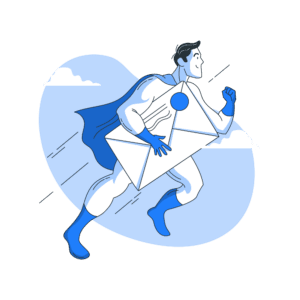
Leave a Reply