Are you tired of seeing those cute little emojis on your WordPress website? While emojis can add a fun and playful element to your content, they can also slow down your site and affect its performance. If you’re looking to disable emojis on WordPress without using a plugin, you’ve come to the right place. In this guide, we’ll walk you through the steps to remove emojis from your WordPress site, improving its speed and efficiency.
Benefits of Disabling Emojis on WordPress
There are several benefits to disabling emojis on your WordPress site:
- Improved Performance: By removing emojis, you can reduce the number of HTTP requests made by your site, resulting in faster loading times.
- Reduced Page Size: Emojis can add unnecessary bloat to your site’s code, increasing the page size. Removing them can help optimize your site and improve its overall performance.
- Enhanced Compatibility: Some older browsers and devices may not support emojis properly. Disabling them ensures a consistent experience for all users.
- Simplified Code: Removing emojis can help simplify your site’s codebase, making it easier to manage and maintain.
Cons of Disabling Emojis on WordPress
While disabling emojis can offer several benefits, it’s important to consider the potential drawbacks as well:
- Loss of Visual Appeal: Emojis can add a touch of personality and emotion to your content. Removing them may result in a loss of visual appeal, particularly if your site relies heavily on visual communication.
- Compatibility Issues: If your site heavily relies on emojis for user interactions or if you have custom functionality that utilizes emojis, disabling them may cause compatibility issues. Make sure to thoroughly test your site after making the changes.
How to Disable Emojis on WordPress
Now that we’ve discussed the benefits and potential drawbacks, let’s dive into the steps to disable emojis on WordPress:
Step 1: Access Your Theme’s Functions.php File
To disable emojis, you’ll need to add some code to your theme’s functions.php file. Here’s how you can access it:
- Log in to your WordPress admin dashboard.
- Navigate to “Appearance” and click on “Theme Editor”.
- On the right-hand side, you’ll see a list of theme files. Look for the
functions.phpfile and click on it.
Step 2: Add the Code Snippet
Once you’re in the functions.php file, add the following code snippet at the end:
// Disable emojis
function disable_emojis() {
remove_action('wp_head', 'print_emoji_detection_script', 7);
remove_action('admin_print_scripts', 'print_emoji_detection_script');
remove_action('wp_print_styles', 'print_emoji_styles');
remove_action('admin_print_styles', 'print_emoji_styles');
remove_filter('the_content_feed', 'wp_staticize_emoji');
remove_filter('comment_text_rss', 'wp_staticize_emoji');
remove_filter('wp_mail', 'wp_staticize_emoji_for_email');
add_filter('tiny_mce_plugins', 'disable_emojis_tinymce');
}
add_action('init', 'disable_emojis');
function disable_emojis_tinymce($plugins) {
if (is_array($plugins)) {
return array_diff($plugins, array('wpemoji'));
} else {
return array();
}
}This code snippet removes all the necessary actions and filters related to emojis, effectively disabling them on your WordPress site.
Step 3: Save and Test
After adding the code snippet, click on the “Update File” button to save your changes. Now, it’s time to test whether emojis have been successfully disabled on your site.
- Open your website in a new browser tab.
- Inspect the page and check if any emoji-related code is still present in the HTML source.
- If emojis are no longer visible and the code is removed, congratulations! You have successfully disabled emojis on your WordPress site.
Conclusion
By following the steps outlined in this guide, you can easily disable emojis on your WordPress site without relying on a plugin. This simple optimization technique can help improve your site’s performance, reduce page size, and ensure compatibility across different devices and browsers.
Remember, if you ever want to re-enable emojis, simply remove the code snippet from your theme’s functions.php file.
We hope this guide has been helpful in achieving your goal of disabling emojis on WordPress. Good luck, and happy optimizing!
For more WordPress information and code snippets, visit PrimaryWP.
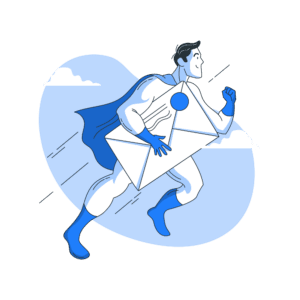
Leave a Reply