Is your WordPress website running slower than you’d like? Slow-loading websites can lead to a poor user experience and lower search engine rankings. Luckily, there are several free code snippets that can help optimize your WordPress site and make it faster. In this article, we will explore these snippets and guide you on how to implement them effectively.
Benefits of Making WordPress Faster
Before we dive into the code snippets, let’s discuss the benefits of making your WordPress site faster:
- Improved User Experience: A fast-loading website provides a better user experience, leading to higher engagement and reduced bounce rates.
- Higher Search Engine Rankings: Site speed is a crucial factor in search engine rankings. By optimizing your site’s speed, you can improve your chances of ranking higher in search engine results pages (SERPs).
- Increased Conversion Rates: Faster websites tend to have higher conversion rates. When your site loads quickly, visitors are more likely to stay and take the desired action, such as making a purchase or filling out a form.
Cons of Optimizing WordPress for Speed
While there are numerous benefits to optimizing your WordPress site for speed, it’s important to consider the potential drawbacks:
- Compatibility Issues: Some optimization techniques may not be compatible with certain themes or plugins, leading to conflicts and functionality issues.
- Technical Knowledge Required: Implementing certain optimization techniques may require some technical knowledge or assistance from a developer.
- Theme and Plugin Limitations: Certain themes and plugins may have their own limitations that can affect site speed. It’s important to choose themes and plugins that are optimized for performance.
How to Make WordPress Faster: A Step-by-Step Guide
Now, let’s dive into the step-by-step guide on how to make your WordPress site faster using free code snippets related to WordPress hooks:
Step 1: Backup Your Website
Before making any changes to your WordPress site, it’s crucial to create a backup. This ensures that you can revert to the previous version if anything goes wrong during the optimization process. Use a reliable backup plugin or consult your hosting provider for assistance.
Step 2: Optimize Images on Upload
Large image files can significantly slow down your website. Optimize your images by compressing them without sacrificing quality. You can use the following code snippet to automatically compress uploaded images:
add_filter('wp_handle_upload_prefilter', 'optimize_uploaded_images');
function optimize_uploaded_images($file) {
$file_info = getimagesize($file['tmp_name']);
$width = $file_info[0];
$height = $file_info[1];
$max_width = 1200;
$max_height = 800;
if ($width > $max_width || $height > $max_height) {
$new_width = $max_width;
$new_height = $max_height;
if ($width > $height) {
$new_height = intval($width * $max_height / $max_width);
} else {
$new_width = intval($height * $max_width / $max_height);
}
$resized_file = wp_get_image_editor($file['tmp_name']);
if (!is_wp_error($resized_file)) {
$resized_file->resize($new_width, $new_height, false);
$resized_file->save($file['tmp_name']);
}
}
return $file;
}Step 3: Defer JavaScript Loading
By deferring the loading of JavaScript files, you can prioritize the loading of critical content and improve site speed. Use the following code snippet to defer JavaScript loading:
function defer_javascripts($url) {
if (is_admin()) {
return $url;
}
if (false === strpos($url, '.js')) {
return $url;
}
if (strpos($url, 'jquery.js')) {
return $url;
}
return "$url' defer='defer";
}
add_filter('clean_url', 'defer_javascripts', 11, 1);Step 4: Lazy Load Images
Lazy loading images can significantly improve site speed by only loading images when they are visible in the viewport. Use the following code snippet to implement lazy loading:
function add_lazy_loading($content) {
if (is_admin()) {
return $content;
}
return str_replace('<img', '<img loading="lazy"', $content);
}
add_filter('the_content', 'add_lazy_loading');Step 5: Remove Query Strings from Static Resources
Query strings in static resource URLs can prevent caching and affect site speed. Use the following code snippet to remove query strings from static resource URLs:
function remove_query_strings($src) {
if (strpos($src, '?ver=')) {
$src = remove_query_arg('ver', $src);
}
return $src;
}
add_filter('style_loader_src', 'remove_query_strings', 10, 1);
add_filter('script_loader_src', 'remove_query_strings', 10, 1);Step 6: Enable Gzip Compression
Gzip compression reduces the size of your website files, allowing them to be transferred more quickly. Add the following code snippet to your site’s .htaccess file to enable Gzip compression:
<IfModule mod_deflate.c>
# Compress HTML, CSS, JavaScript, Text, XML, and fonts
AddOutputFilterByType DEFLATE application/javascript
AddOutputFilterByType DEFLATE application/rss+xml
AddOutputFilterByType DEFLATE application/vnd.ms-fontobject
AddOutputFilterByType DEFLATE application/x-font
AddOutputFilterByType DEFLATE application/x-font-opentype
AddOutputFilterByType DEFLATE application/x-font-otf
AddOutputFilterByType DEFLATE application/x-font-truetype
AddOutputFilterByType DEFLATE application/x-font-ttf
AddOutputFilterByType DEFLATE application/x-javascript
AddOutputFilterByType DEFLATE application/xhtml+xml
AddOutputFilterByType DEFLATE application/xml
AddOutputFilterByType DEFLATE font/opentype
AddOutputFilterByType DEFLATE font/otf
AddOutputFilterByType DEFLATE font/ttf
AddOutputFilterByType DEFLATE image/svg+xml
AddOutputFilterByType DEFLATE image/x-icon
AddOutputFilterByType DEFLATE text/css
AddOutputFilterByType DEFLATE text/html
AddOutputFilterByType DEFLATE text/javascript
AddOutputFilterByType DEFLATE text/plain
AddOutputFilterByType DEFLATE text/xml
# Remove browser bugs
BrowserMatch ^Mozilla/4 gzip-only-text/html
BrowserMatch ^Mozilla/4\.0[678] no-gzip
BrowserMatch \bMSIE !no-gzip !gzip-only-text/html
Header append Vary User-Agent
</IfModule>Conclusion
Congratulations! You have learned how to make your WordPress site faster using free code snippets related to WordPress hooks. By following these steps, you
can significantly improve the performance of your WordPress site, providing a better user experience and potentially boosting your search engine rankings. Remember to always backup your website before making any changes and test your site’s speed after implementing these optimizations.
For more WordPress tips and snippets, be sure to check out PrimaryWP. They offer a wealth of resources to help you optimize and enhance your WordPress website.
Now it’s time to put these code snippets into action and make your WordPress site faster than ever before. Good luck!

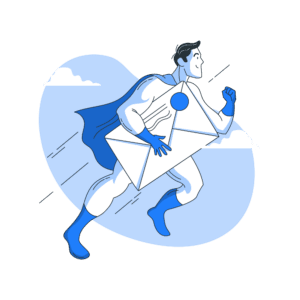
Leave a Reply